what is [sic]
The term “sic” is a Latin word that means “thus” or “so.” It is most commonly used in English to indicate that something written or spoken is being quoted verbatim, even if it contains errors or unconventional spelling or grammar. The use of [sic] after a word or phrase signals that the writer is aware of the mistake or oddity, but is leaving it unchanged for accuracy or authenticity.
The origin of the word “sic” can be traced back to the 16th century, when it was used in Latin texts to indicate that a word or phrase was being quoted exactly as it was written in the original source. Over time, it came to be used in English writing as well, particularly in academic and journalistic contexts. The use of “sic” serves several purposes, from acknowledging a mistake to conveying a message of irony or sarcasm.
One of the main functions of [sic] is to indicate that a mistake or error in a quote is not the fault of the writer, but rather a direct representation of the source material. For example, if a journalist is quoting a speaker who uses incorrect grammar or slang, they may use [sic] to show that the mistake was made by the speaker and not by the writer. This is especially important in cases where the error may change the meaning of the quote if it were to be corrected.
In addition to acknowledging errors, [sic] also serves to maintain the authenticity of a quote. If a writer is quoting a source that uses archaic or unconventional spelling or grammar, they may use [sic] to show that they have not altered the original text in any way. This is particularly common when quoting old texts or historical documents, where the language may differ significantly from modern standards.
Another common use of [sic] is to convey a sense of irony or sarcasm. In this context, it is often used in a mocking or critical manner, to highlight mistakes or absurdities in a quote. For example, a writer may use [sic] after a phrase that is grammatically incorrect or logically flawed to emphasize the mistake and convey their disapproval or disbelief. In this way, [sic] can serve as a subtle way to express an opinion without explicitly stating it.
The use of [sic] is not limited to written text; it is also used in spoken language, particularly in legal or formal settings. In these cases, [sic] may be used to indicate that a word or phrase was pronounced incorrectly, but is being transcribed exactly as it was spoken. This is especially important in legal proceedings, where accuracy and authenticity are crucial.
While the use of [sic] may seem straightforward, it can sometimes be problematic. Some critics argue that it can be seen as condescending or mocking, particularly when used to highlight mistakes made by non-native speakers or marginalized groups. Others argue that it can be misused to draw attention to trivial errors or to mock regional or cultural variations in language. However, when used correctly and in appropriate contexts, [sic] can be a useful tool for maintaining accuracy and authenticity in writing.
The use of [sic] has also evolved over time, particularly with the rise of social media and other online platforms. In the age of autocorrect and spell-check, it is becoming less common to see obvious errors in written text. However, [sic] is still used to indicate mistakes or unconventional spellings in quotes from online sources. It has also taken on a new meaning in internet slang, where it is often used to convey a sense of sarcasm or disbelief.
In conclusion, the use of [sic] is a well-established convention in English writing, with a long history and multiple purposes. It serves as a way to acknowledge mistakes and maintain authenticity in quoting, as well as convey a sense of irony or sarcasm. While it may have its critics, when used correctly and appropriately, [sic] remains a valuable tool for writers in maintaining accuracy and conveying meaning.
search in imessage
iMessage is the popular instant messaging service developed by Apple Inc. It was first introduced in 2011 with the release of iOS 5 and has since become an integral part of the Apple ecosystem. With iMessage, users can send text messages, photos, videos, and other multimedia content to other Apple users for free, as long as they have an active internet connection. One of the most useful features of iMessage is its search function, which allows users to quickly find specific messages, contacts, and even attachments within the app. In this article, we will delve deeper into the search function of iMessage and explore its various capabilities.
To access the search function in iMessage, simply open the app and swipe down on the screen. This will reveal the search bar at the top of the screen. Alternatively, you can also tap on the magnifying glass icon at the top of the screen to directly access the search function. Once you are in the search tab, you will see a list of frequently contacted people, recent conversations, and a search bar where you can type in your query.
The search function in iMessage is a powerful tool that can save you a lot of time and effort. For instance, if you are looking for a specific message in a long conversation thread, you can simply type in a keyword or phrase in the search bar and iMessage will show you all the messages that contain that keyword. This is particularly useful if you are trying to find an important piece of information in a time-sensitive situation.
Apart from searching for messages, you can also use the search function to find specific contacts. This is especially handy if you have a large contact list and can’t remember a person’s name. Simply type in a keyword that is associated with that contact, such as their job title, location, or mutual friends, and iMessage will show you a list of contacts that match your query. You can also use this feature to quickly find a contact’s phone number or email address, without having to scroll through your entire contact list.
Another useful feature of the iMessage search function is the ability to search for attachments. This includes photos, videos, documents, and other files that have been shared in your conversations. This is particularly helpful if you are looking for a specific attachment but can’t remember which conversation it was shared in. Simply type in the file name or a related keyword, and iMessage will show you all the conversations that contain that attachment.
One of the most underrated features of the iMessage search function is its ability to search within conversations. This means that you can search for a specific word or phrase within a conversation thread and iMessage will show you all the messages that contain that word or phrase. This comes in handy when you are trying to find a specific message that was sent a while ago, or if you are looking for a specific conversation within a group chat.
In addition to searching within conversations, you can also narrow down your search results by using filters. These filters allow you to search for messages within a specific timeframe, from a particular contact, or containing certain attachments. For example, if you are looking for a photo that was shared by a friend within the last week, you can use the filters to show only messages from that specific contact and within the specified timeframe.
Apart from searching within iMessage, you can also use the search function to find information from the web. This feature is powered by Siri, Apple’s virtual assistant, and allows you to search for information, images, and even videos directly from the iMessage app. Simply type in your query in the search bar and scroll down to the bottom of the screen to see results from the web. This feature is particularly useful if you are having a conversation and need to quickly look up something without leaving the app.
iMessage’s search function also extends to its integration with other apps. For instance, if you have shared a location or an event in a conversation, you can simply search for it in iMessage and it will show you the relevant information. This is particularly helpful if you are trying to find a specific location or event without having to go through your messages to find it.
One of the most exciting features of the iMessage search function is its ability to search for photos using keywords. This feature uses machine learning and artificial intelligence to identify objects and scenes in your photos and categorize them accordingly. For example, if you are looking for a photo of a beach, you can simply type in “beach” in the search bar and iMessage will show you all the photos that contain a beach. This feature is especially useful if you have a large photo library and need to find a specific photo quickly.
In addition to searching for photos, iMessage also has a built-in image recognition feature. This means that you can search for photos using specific terms such as “dog”, “cat”, “food”, etc. and iMessage will show you all the photos that contain those objects. This feature is particularly useful if you are looking for a specific photo but can’t remember when it was taken or who sent it.
Aside from the search function itself, iMessage also has a feature called “related search suggestions” which suggests relevant search terms based on your query. This is particularly helpful if you are unsure of what keywords to use or if you want to discover new ways to search for something. For example, if you are searching for a specific restaurant, iMessage may suggest related terms such as the restaurant’s name, location, or type of cuisine.
In conclusion, the search function in iMessage is a powerful tool that can save you a lot of time and effort. Whether you are trying to find a specific message, contact, attachment, or photo, iMessage’s search function has got you covered. Its various capabilities make it an essential tool for managing your conversations and finding information quickly. So the next time you need to find something in iMessage, don’t waste time scrolling through your messages, just use the search function and let iMessage do the work for you.
how to view facebook without an account
facebook -parental-controls-guide”>Facebook is undoubtedly one of the most popular social media platforms in the world, with over 2.8 billion active users as of 2021. It has become an integral part of our daily lives, with people using it for various purposes such as connecting with friends and family, sharing updates, photos, and videos, and even promoting their businesses. However, not everyone is on Facebook, and some people might be curious about how to view the platform without having an account. In this article, we will dive into the various ways you can view Facebook without an account and the limitations that come with it.
Before we get into the specifics, let us first understand why one might want to view Facebook without an account. There could be various reasons for this, such as privacy concerns, not wanting to create an account, or simply wanting to browse the platform without committing to it. Whatever the reason may be, there are a few ways to view Facebook without an account, and we will discuss each one in detail.



1. Use the Facebook Search Engine
The first and most basic way to view Facebook without an account is by using the platform’s search engine. You can search for public profiles, pages, and posts without having to log in to your account. This means that you can browse through content and see what people are sharing on Facebook without actually having an account. However, you will not be able to access any private content, and your search results might be limited.
2. Utilize a Facebook Business Page
If you are looking to view a business’s Facebook page, you can do so without an account by using the platform’s Business Page feature. This will allow you to see the page’s basic information, such as its name, category, and posts. However, you will not be able to interact with the page, like or comment on posts, or view any private content.
3. Use a Fake Account
Another way to view Facebook without an account is by creating a fake account. This means creating a new account with false information to access the platform. While this might be against Facebook’s terms of service, it is a common practice for people who do not want to use their real identity while browsing the platform. However, this method comes with its risks, as Facebook might delete your account if it suspects any suspicious activity.
4. Use a Proxy or VPN
A proxy or a virtual private network (VPN) is a tool that can help you browse the internet anonymously by masking your IP address. This means you can use a proxy or a VPN to access Facebook without an account. However, this method might not always work as Facebook can detect and block the use of proxies and VPNs on their platform.
5. Access Public Posts Through Google Search
Did you know that you can view public Facebook posts even without an account through Google search? By typing “site:facebook.com” followed by the keyword you are looking for, you can access public posts related to your search. This is a great way to view Facebook without an account, especially if you are looking for a specific post or topic.
6. Use an Online Tool
There are various online tools available that allow you to view Facebook profiles without an account. These tools claim to have access to Facebook’s database and can retrieve information even from private profiles. However, these tools are not always reliable, and some might even be scams, so use them at your own risk.
7. Use Facebook Messenger
If you want to view a specific person’s profile without an account, you can do so through Facebook Messenger. Simply search for the person’s name on the Messenger app, and their profile picture and name will appear. You can click on their name to view their profile without having to add them as a friend.
8. Use a Friend’s Account
If you have a friend or family member who is on Facebook, you can ask them to log in to their account and show you what you want to see. This method is great if you want to view a private profile or a specific post that is not available publicly. However, this means you will have to rely on someone else’s account, and you might not have access to it all the time.
9. Use Facebook’s “View As” Feature
If you are interested in knowing how your profile looks to someone who is not your friend on Facebook, you can use the platform’s “View As” feature. This will allow you to see your profile from a public point of view, giving you an idea of what people can see when they come across your profile.
10. Use Third-Party Websites
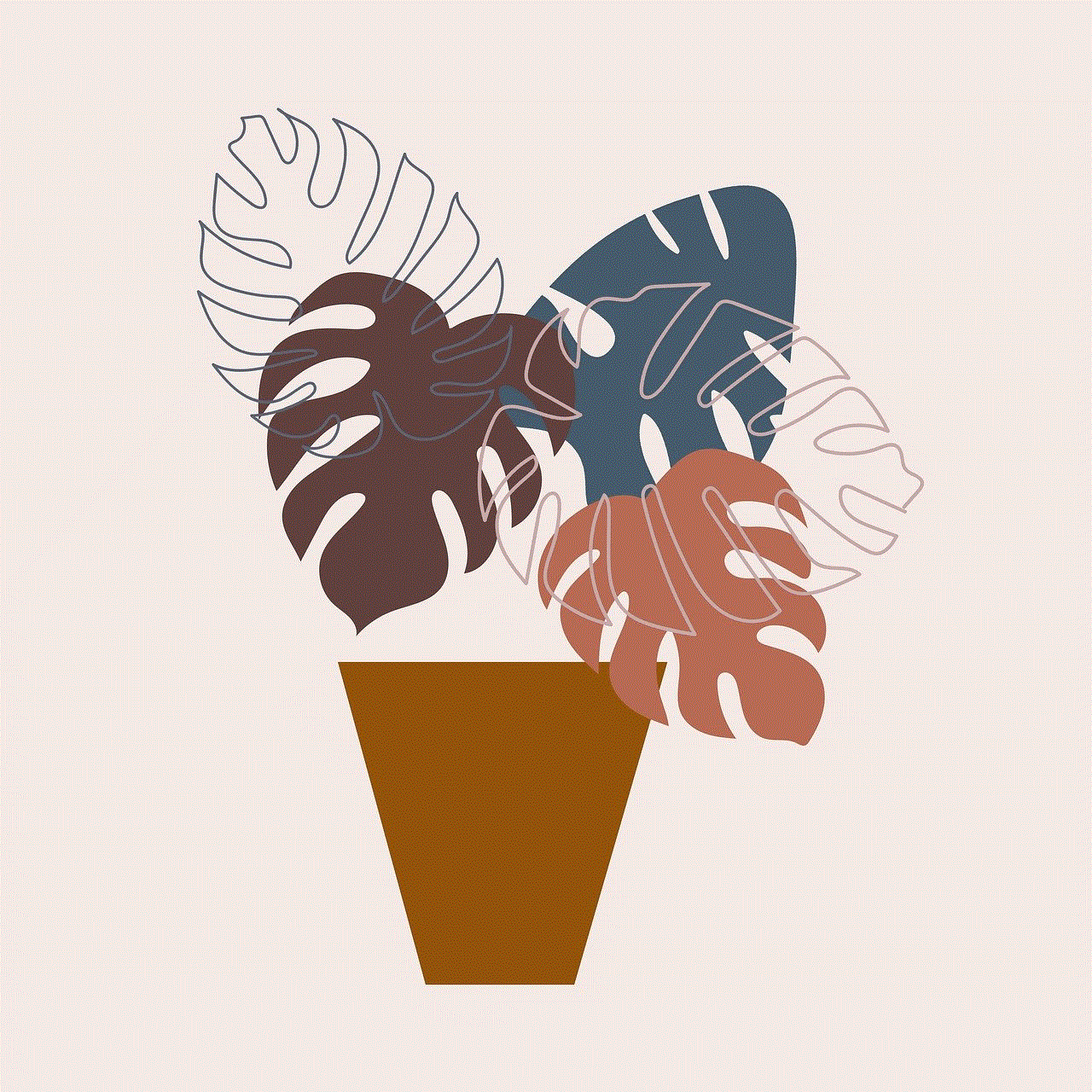
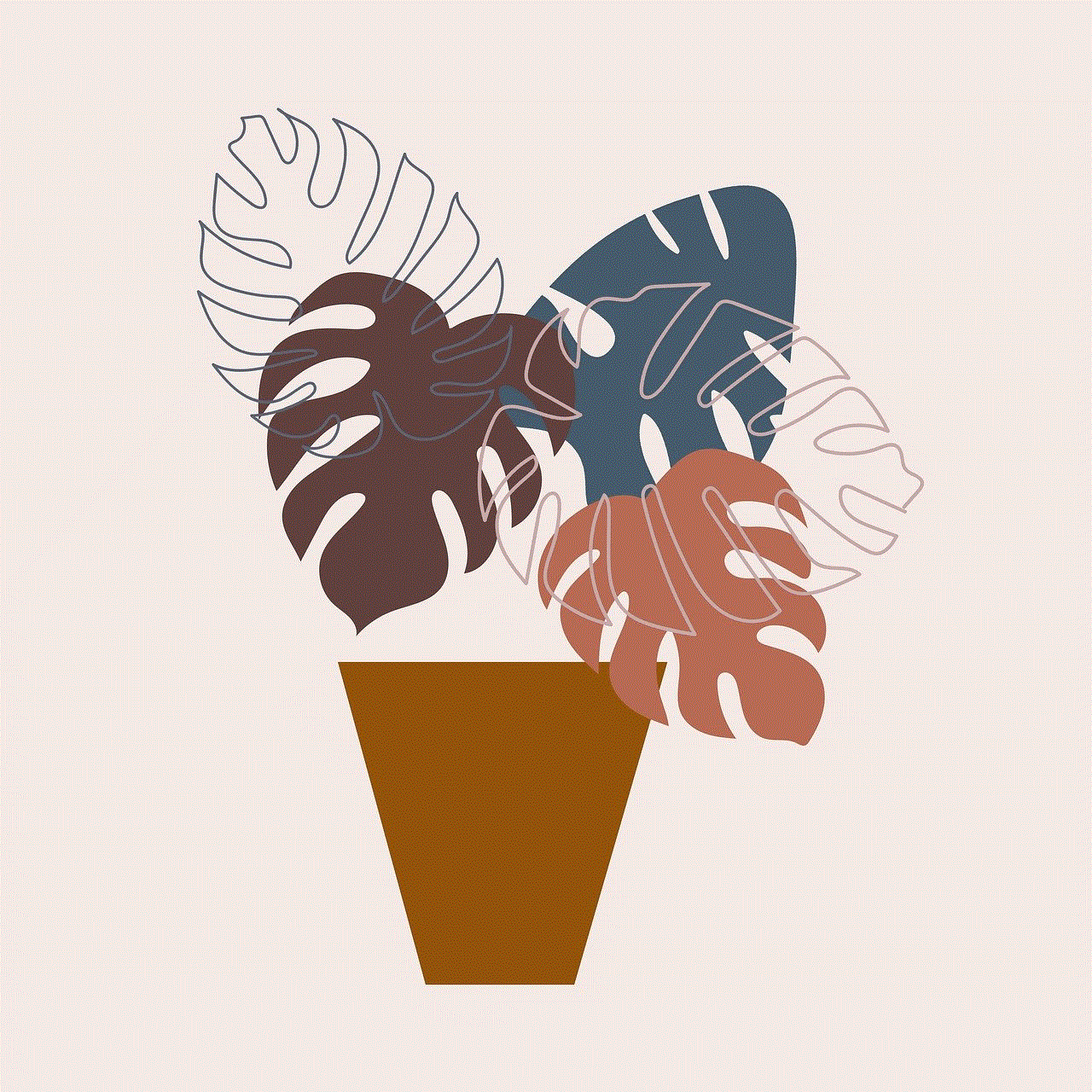
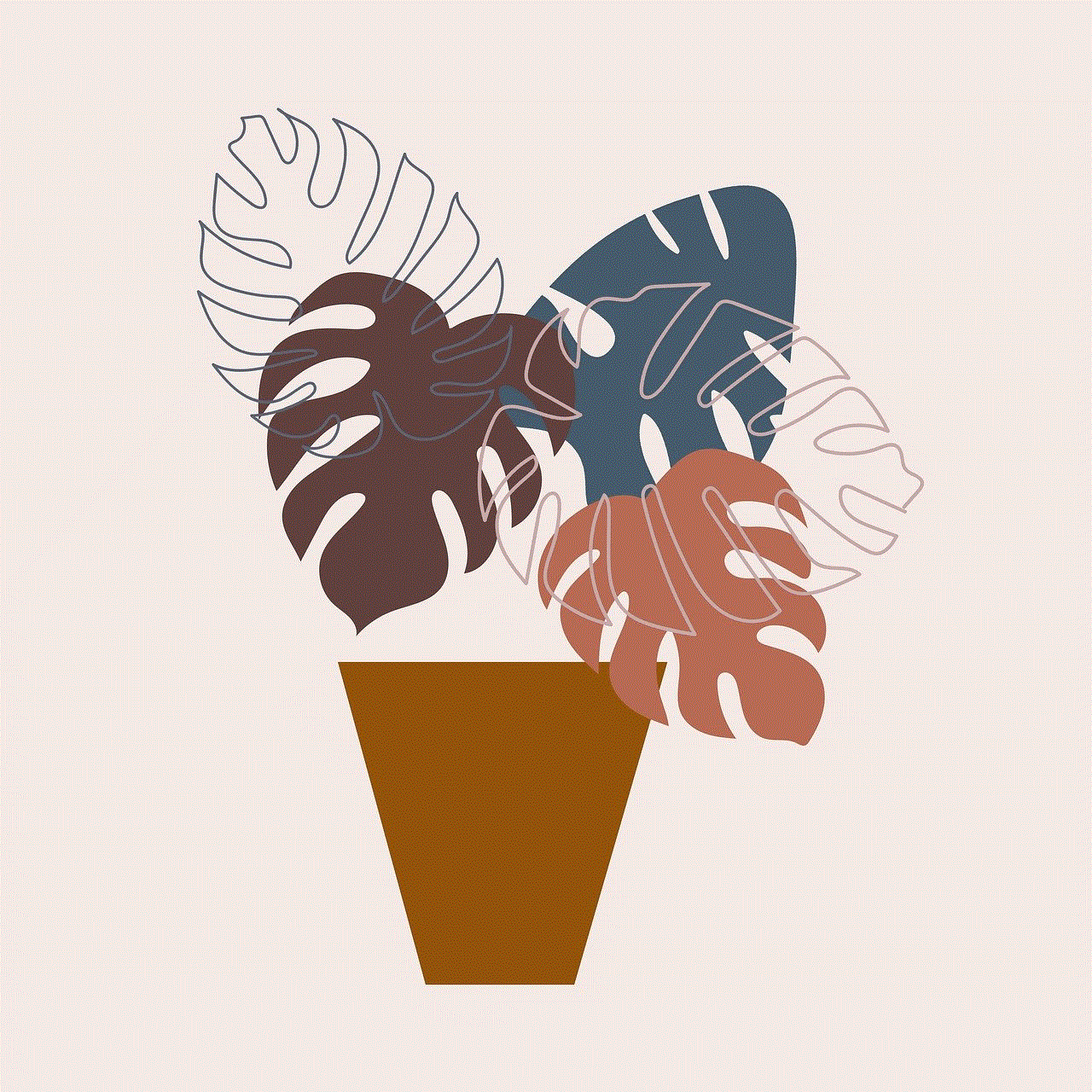
Lastly, there are various third-party websites that allow you to view Facebook profiles without an account. These websites work by scraping information from public profiles and displaying them on their platform. However, as with online tools, these websites might not be entirely reliable, and some might even be a security risk.
In conclusion, there are several ways to view Facebook without an account, but each method comes with its limitations. While you can browse through public content and profiles without an account, you will not have access to private information or be able to interact with the platform fully. It is essential to keep in mind that Facebook is a social media platform, and to fully experience it, having an account is necessary. However, if you are looking to view specific information or profiles without creating an account, the methods mentioned above can be helpful.