what does sos on my iphone mean
SOS stands for “Save Our Souls” or “Save Our Ship,” and it is a distress signal used to seek help in times of emergency. It is a universal code used by ships, aircraft, and individuals to ask for assistance when they are in a dangerous or life-threatening situation. However, with the advancement of technology, SOS has taken on a different meaning for many individuals, especially for iPhone users.
In this digital age, smartphones have become an integral part of our lives, and the iPhone is undoubtedly one of the most popular and widely used devices. From communication to entertainment, navigation to organizing our daily lives, the iPhone has become a one-stop solution for almost everything. One of the features that come with every iPhone is the SOS function. But what exactly does SOS on your iPhone mean? Let’s delve deeper into this feature and understand its significance.
The SOS feature on the iPhone was introduced in iOS 11, and it has been a lifesaver for many individuals since then. It is a built-in emergency feature that allows users to quickly and discreetly call for help in case of an emergency. This feature is available on all iPhone models, including the latest iPhone 12 series, and it is accessible even when the phone is locked.
To activate the SOS feature, all you need to do is press the power button five times in rapid succession. This will bring up the Emergency SOS slider, which gives you the option to call emergency services in your country or any of your emergency contacts. You can also enable the “Auto Call” feature, which will automatically call emergency services after the countdown timer reaches zero. This ensures that even if you are unable to call for help yourself, your iPhone will do it for you.
Now, you might be wondering why this feature is necessary when you can simply dial 911 or your local emergency number. The answer lies in the discreetness and convenience that the SOS feature offers. In an emergency situation, every second counts, and the SOS feature on the iPhone allows you to call for help without having to unlock your phone, find the dialer, and make the call manually. This is especially helpful if you are in a dangerous situation where making a phone call can put you at risk.
Moreover, the Emergency SOS slider also has a Medical ID button, which can be accessed by anyone, even if your phone is locked. This feature allows you to store your personal and medical information, such as your name, blood type, allergies, medications, emergency contacts, and more. In case of an emergency, this information can help first responders provide you with the necessary medical assistance without wasting any time.
Apart from calling emergency services, the SOS feature on the iPhone also has a feature called “Countdown Sound.” When this feature is enabled, your iPhone will play a loud siren-like sound while the countdown timer is running. This can help alert people around you that you need help, and they can come to your aid. However, it is important to note that this feature should be used only in extreme cases when you need immediate assistance as it can also attract unwanted attention.
Now that we have understood the functionality of the SOS feature on the iPhone let’s take a look at some of the scenarios where this feature can be useful.
1. Medical Emergencies: Medical emergencies can occur anytime, anywhere, and having the SOS feature on your iPhone can be a lifesaver. For instance, if you are suffering from a heart attack, stroke, or any other medical emergency, you can quickly call for help without having to fumble for your phone or dial the emergency number.
2. Accidents: In case of an accident, where you are unable to call for help, the Auto Call feature of the SOS function can save your life. It can also help others who might be involved in the accident and need immediate medical assistance.
3. Natural Disasters: Natural disasters such as earthquakes, hurricanes, or floods can strike without any warning, and having the SOS feature on your iPhone can help you call for help in such situations. It can also help you stay connected with your loved ones and keep them informed about your safety.
4. Harassment or Threats: In today’s world, where safety has become a concern for many individuals, the SOS feature on the iPhone can provide a sense of security. In case you are being harassed or threatened, you can quickly call for help without alerting the perpetrator.
5. Traveling to Unknown Places: Traveling to new and unfamiliar places can be exciting, but it can also put you at risk. In case of an emergency, the SOS feature on your iPhone can help you call for help, even in a foreign country where you might not know the local emergency number.
6. Injuries or Falls: If you have sustained an injury or have fallen and are unable to move, the SOS feature on your iPhone can help you call for help. This can prove to be crucial, especially if you are alone and have no one to assist you.
7. Elderly or Disabled Individuals: For elderly or disabled individuals, who might have difficulty using their phone in an emergency, the SOS feature can provide a quick and easy way to call for help. Moreover, the Medical ID feature can also provide vital information to first responders, making it easier for them to provide the necessary assistance.
8. Dangerous Situations: In case you find yourself in a dangerous or life-threatening situation, such as being followed or chased, the SOS feature can help you call for help without alerting the perpetrator.
9. Domestic Violence: For individuals who are victims of domestic violence, the SOS feature on the iPhone can prove to be a discreet way to call for help without alerting the abuser.
10. Mental Health Emergencies: Mental health emergencies can be just as critical as physical emergencies, and the SOS feature can help individuals seek help in such situations. By calling emergency services, they can get connected with mental health professionals who can provide them with the necessary support and assistance.
In conclusion, the SOS feature on the iPhone is a handy tool that can provide quick and discreet access to emergency services in times of need. It is a feature that we hope we never have to use, but it is reassuring to know that it is there if we ever need it. As the saying goes, “It’s better to have it and not need it than to need it and not have it.” So, the next time you see “SOS” on your iPhone, remember that it is not just a distress signal, but a feature that can potentially save your life.
find my friends android free
In today’s fast-paced world, staying connected with friends and family has become more important than ever. With the advancement of technology, there are now various ways to keep in touch with our loved ones, even if they are miles away. One such way is through the use of location-sharing apps, specifically for Android devices. One of the most popular ones is “Find My Friends” which is available for free on the Google Play Store. In this article, we will dive deeper into the world of location-sharing apps, specifically focusing on “Find My Friends” for Android.
What is “Find My Friends” for Android?
“Find My Friends” is a location-sharing app developed by Apple Inc. It was originally released for iOS devices in 2011 and was later made available for Android devices in 2013. The app allows users to share their real-time location with friends and family, making it easier to keep track of each other’s whereabouts. The app uses GPS technology to pinpoint the exact location of the user, and then shares it with the designated friends or family members.
How to Use “Find My Friends” for Android?
To use “Find My Friends” on your Android device, you first need to download and install the app from the Google Play Store. Once the app is installed, you will need to create an account using your email address or Apple ID. After creating an account, you can start adding friends by sending them a request to share their location with you. Once they accept your request, you can see their real-time location on the app’s map.
One of the unique features of “Find My Friends” is the ability to set up location-based alerts. This means that you can receive a notification when your friend or family member arrives or leaves a specific location. This feature can be useful in situations where you are waiting for someone to arrive, or if you want to make sure your loved ones have reached their destination safely.
Privacy and Security Features of “Find My Friends”
One of the concerns raised by many users about location-sharing apps is privacy and security. After all, sharing your real-time location with someone can be seen as a breach of privacy. However, “Find My Friends” offers various privacy and security features to address these concerns.
Firstly, the app allows users to choose who they want to share their location with. You have the option to share your location with all your friends or just a selected few. You can also choose to share your location for a limited amount of time, after which it automatically stops sharing.
Additionally, the app has a feature called “Notify Me” which allows you to receive notifications whenever someone requests to see your location. This gives you complete control over who can see your location and when.
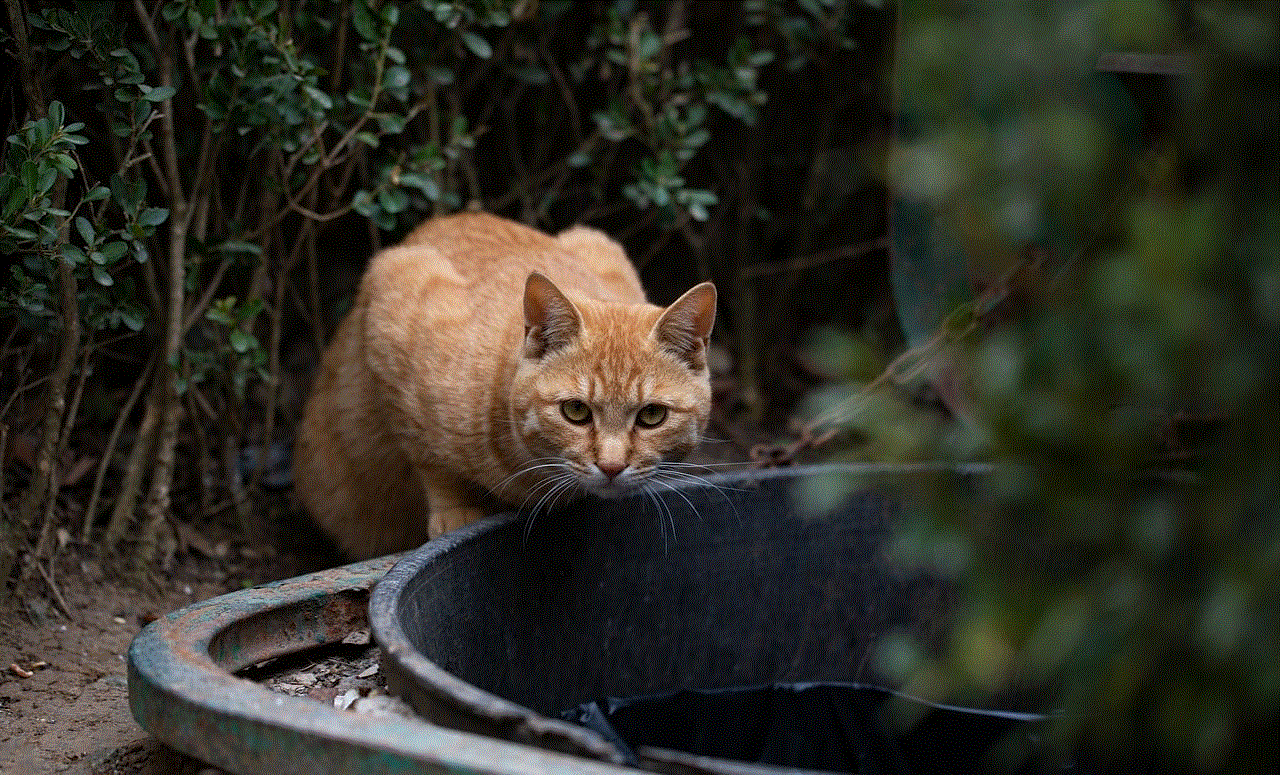
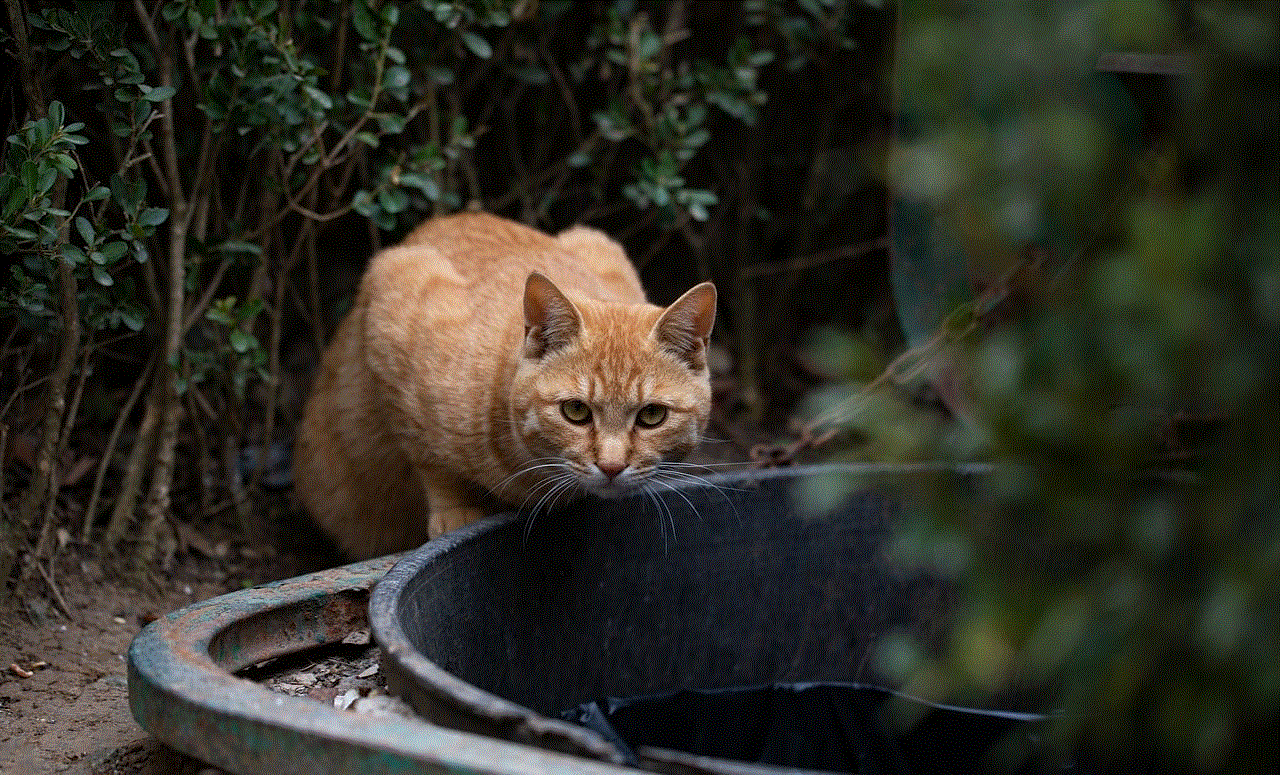
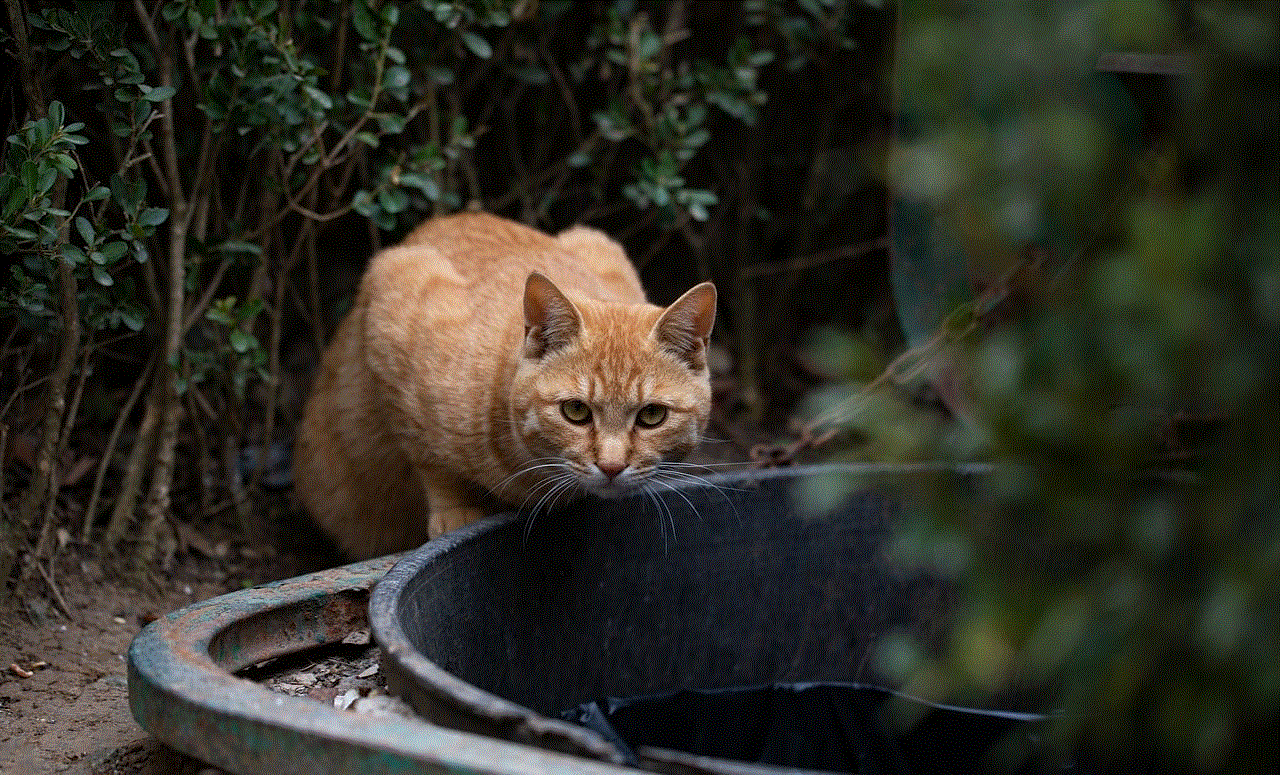
Another important security feature is the ability to hide your location from specific friends or family members. If you don’t want to share your location with a particular person, you can simply hide your location from them without them knowing.
Benefits of Using “Find My Friends” for Android
The main benefit of using “Find My Friends” for Android is the peace of mind it provides to both the user and their loved ones. Knowing that you can easily locate your friends or family members in case of an emergency can be reassuring. It is also a great tool for parents who want to keep track of their children’s whereabouts.
The app is also beneficial for planning meetups or events with friends. Instead of constantly texting or calling each other for updates, you can simply use the app to see where everyone is and make plans accordingly.
Another benefit of using “Find My Friends” is that it is free of cost. Unlike other location-sharing apps, you don’t have to pay any subscription fees to use all the features of the app. This makes it accessible to a wide range of users, regardless of their financial status.
Drawbacks of Using “Find My Friends” for Android
While “Find My Friends” has many benefits, it also has some drawbacks. One of the main concerns is the accuracy of the location. As the app relies on GPS technology, the accuracy of the location can be affected by various factors such as the strength of the GPS signal and the availability of Wi-Fi or cellular data. This can lead to discrepancies in the location shown on the app.
Another drawback is that the app can be a drain on your phone’s battery life. As the app constantly tracks your location, it can consume a significant amount of battery, especially if you forget to turn it off when not in use.
Conclusion
In conclusion, “Find My Friends” for Android is a useful tool for staying connected with friends and family. It offers various privacy and security features to address concerns about sharing personal location data. While it has some drawbacks, the benefits far outweigh them. With its user-friendly interface and free of cost usage, it is a great app to have on your Android device. So, if you want to stay connected with your loved ones and know their whereabouts at all times, “Find My Friends” is definitely worth a try.
guided access iphone not working
Guided Access on iPhone is a useful feature that allows users to restrict certain functionalities and limit access to specific apps on their device. It is particularly helpful for parents who want to control their child’s screen time or for individuals with disabilities who require assistance in using their iPhone. However, there have been instances where users have reported issues with Guided Access not working properly on their iPhone. In this article, we will explore the possible causes of Guided Access not functioning correctly and provide solutions to resolve the issue.
What is Guided Access?
Guided Access is a feature that was introduced in iOS 6 and is available on most iPhone models. It allows users to lock their iPhone to a single app and restrict access to certain areas of the screen. It also prevents users from accidentally exiting the app or making any changes to the device’s settings. This feature is particularly useful when handing over your iPhone to someone else, such as a child, or when using a specific app for a particular purpose, such as educational or therapeutic use.
Reasons for Guided Access not working
There could be several reasons why Guided Access is not functioning correctly on your iPhone. Some of the common causes include software glitches, outdated iOS version, incorrect settings, or hardware issues. Let’s take a closer look at each of these potential causes and how you can resolve the issue.
Software glitches
One of the most common reasons for Guided Access not working is due to software glitches. This can happen when there is a bug in the iOS system or when an app is not updated to the latest version. To resolve this issue, you can try restarting your iPhone by pressing and holding the power button until the “slide to power off” option appears. Once your device is turned off, wait for a few seconds and then turn it back on. This simple step can help fix minor software glitches and get Guided Access working again.
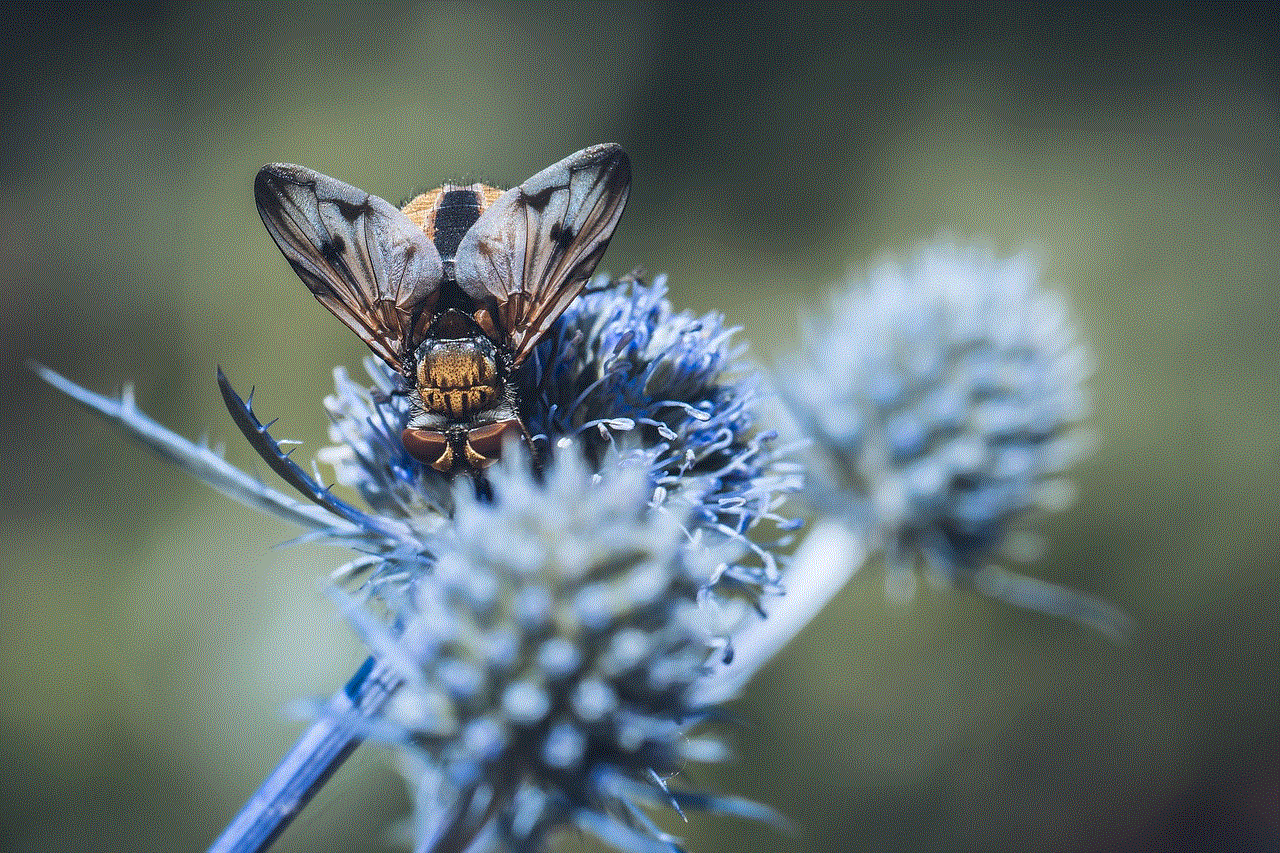
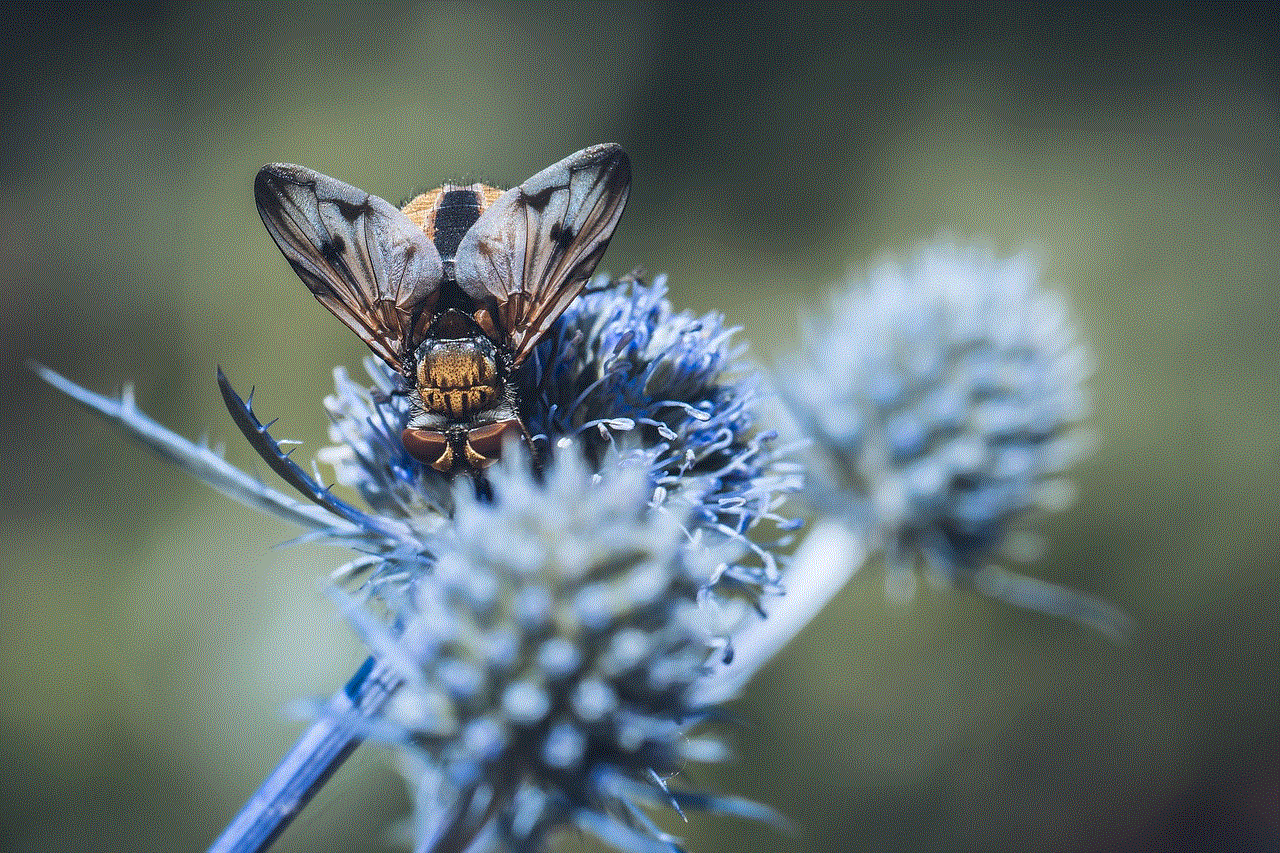
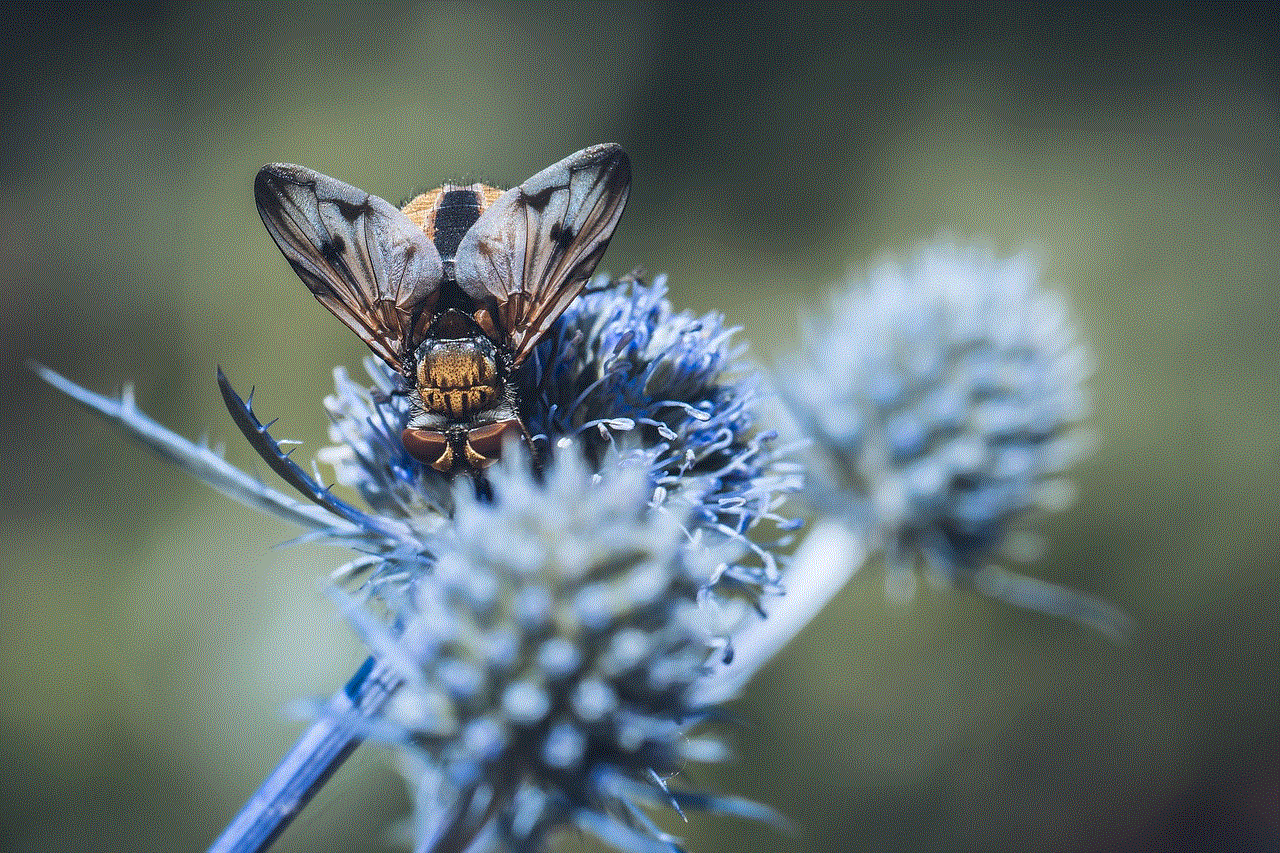
Outdated iOS version
Another reason for Guided Access not working could be due to an outdated iOS version on your iPhone. Apple regularly releases updates to its operating system to fix bugs and improve the performance of its devices. If you haven’t updated your iPhone to the latest version, it is possible that Guided Access may not work correctly. To check for updates, go to Settings > General > Software Update. If an update is available, download and install it on your device.
Incorrect settings
It is also possible that Guided Access is not working due to incorrect settings on your iPhone. To use this feature, you need to enable it in your device’s settings. To do this, go to Settings > Accessibility > Guided Access and toggle the switch to turn it on. You can also set a passcode for Guided Access, which will prevent anyone from exiting the app or making changes without your permission. Make sure the correct settings are enabled, and try using Guided Access again.
Hardware issues
In some cases, Guided Access may not work due to hardware issues on your iPhone. This could be due to a faulty home button, a damaged touchscreen, or a malfunctioning power button. If you suspect that your hardware is causing the problem, you may need to take your device to an authorized service center for further diagnosis and repair.
How to troubleshoot Guided Access not working
If you have tried the above solutions and Guided Access is still not working, here are some additional troubleshooting steps you can follow to resolve the issue.
1. Disable and re-enable Guided Access
Go to Settings > Accessibility > Guided Access, and toggle the switch to turn off Guided Access. After a few seconds, toggle it back on and try using the feature again. This will reset Guided Access and may resolve any minor issues that were causing it to malfunction.
2. Reset all settings
If the above steps do not work, you can try resetting all settings on your iPhone. This will not erase any data, but it will reset all settings to their default values. To do this, go to Settings > General > Reset > Reset All Settings. After the process is complete, try using Guided Access again and see if it works.
3. Restore your iPhone
If none of the above methods work, you may need to restore your iPhone to its factory settings. This will erase all data and settings on your device, so it is essential to back up your data before proceeding with this step. To restore your iPhone, go to Settings > General > Reset > Erase All Content and Settings. This will erase all data and settings and restore your device to its original settings. After the process is complete, try using Guided Access again and see if it works.
Tips to prevent Guided Access from not working
To avoid any future issues with Guided Access not working, here are some tips you can follow:
1. Keep your iOS and apps updated
Make sure you regularly update your iOS and apps to the latest version to avoid any software glitches that may cause Guided Access to malfunction.
2. Use a passcode for Guided Access
Setting a passcode for Guided Access will prevent anyone from exiting the app or making changes to your device without your permission. This will also prevent unauthorized users from disabling Guided Access.
3. Use Guided Access within the recommended temperature range



Guided Access may not work correctly if your device is too hot or too cold. Apple recommends using Guided Access within the temperature range of 32° to 95°F (0° to 35°C).
Conclusion
Guided Access is a useful feature that offers a certain level of control and security to iPhone users. However, there can be instances where Guided Access may not work correctly. In this article, we have discussed the possible reasons for Guided Access not functioning properly and provided solutions to troubleshoot the issue. By following the tips mentioned above, you can ensure that Guided Access works smoothly on your iPhone. If the problem persists, it is recommended to contact Apple support for further assistance.